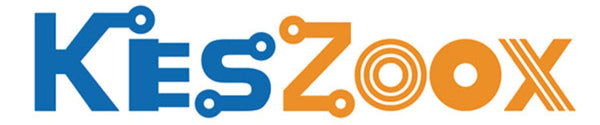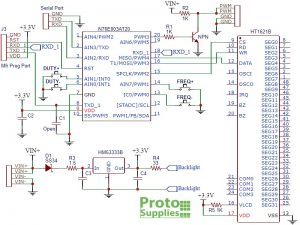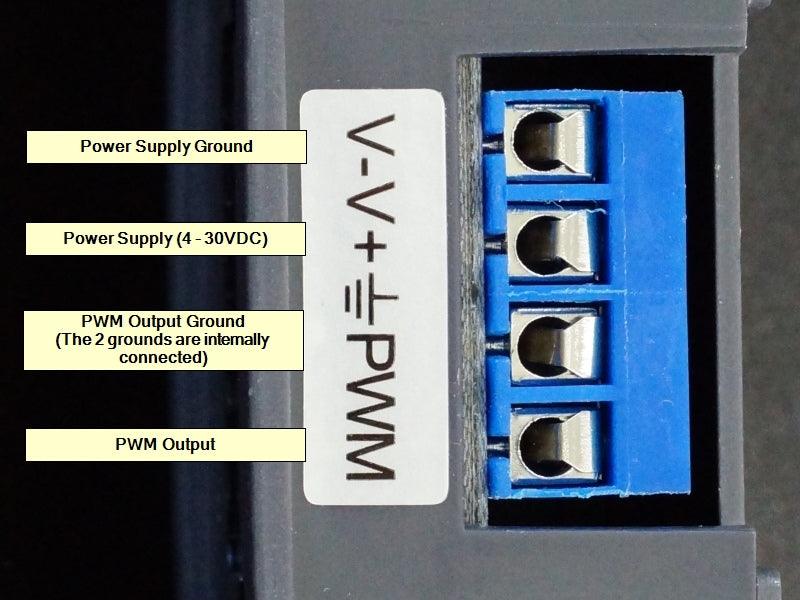
- ★Product Description
- ★About us
- ★Custom cable
0-150kHz PWM generator in a panel mount enclosure
DESCRIPTION
The PWM Signal Generator Module combines an accurate 0-150kHz PWM square-wave generator with pushbutton controls and LCD display that shows frequency and duty cycle.
PACKAGE INCLUDES:
- PWM Signal Generator Panel Mount Module
KEY FEATURES OF PWM SIGNAL GENERATOR PANEL MOUNT MODULE:
- 0-150kHz output frequency range
- 0-100% duty cycle
- Square wave output
- 3.3-30V operation and output pulse amplitude
- Simple pushbutton interface
- LCD display of frequency and duty cycle
- 5-30mA maximum current output
- Serial TTL interface available
This is a nice little module that can be used as a flexible square wave generator for conducting experiments, testing and controlling devices that require a PWM input. Having the display and simple pushbutton interface makes it easy to set. Adding an output driver allows it to drive motors, solenoids, servos, dim LEDs and other pulse applications. The panel mount enclosure provides some protection if sitting on a bench and allows for mounting the unit in a panel if desired.
Theory of Operation
The reverse engineered schematics show the basic layout of the module. This is for the board only version of the module, but is very similar to this module.
These modules are built with either a Holtek N76E003AT20 or ST Micro STM8S003F3P6 microcontroller and functionality is the same in either case.
The V+ input voltage powers a 3.3V linear regulator that supplies 3.3V to the logic circuits on the module.
The microcontroller accepts inputs form the pushbuttons or the TTL serial interface and generates the PWM output signal by using the built-in oscillator and timing circuits of the microcontroller.
The PWM output pin on the microcontroller drives an NPN MMBT3904 type transistor which in turn drives the PWM output pin of the module. The transistor has a series 1K resistor tied to VIN+, so the PWM signal will swing between ground and the module supply voltage on the VIN+ pin.
The 1K resistor limits the maximum available drive current which will vary depending on the VIN+ input voltage and range from about 5mA up to 30mA. This output is suitable for driving a logic input or to drive a MOSFET transistor if you need to increase the module drive capability. There is also an easy hack to boost the current capability up to about 100mA which is explained down below in Our Evaluation Results section.
Besides the VIN power input and PWM output screw terminal strip described below, there is a 3-pin connector location on the back of the board if the unit is opened up which provides access to the serial control port of the microcontroller.
Powering the Module
The module can operate from 3.3 to 30V power input on the V+ connection. V- is the ground connection.
The V+ input has a Schottky reverse polarity protection diode. The module logic circuits are powered from a 3.3V regulator, so the V+ voltage is usually selected to set the amplitude that is needed for the PWM output. If the PWM output will be used with 5V logic, the module should be powered from 5V.
Below 4V, the LCD backlight will start to dim, but the module will continue to work down to 3.3V.
The module draws about 20mA from the power source under typical 5V operation.
Setting PWM Frequency
 The frequency of the PWM output can be set over the range from 0Hz to 150kHz by pressing the FREQ Up / Down buttons. Holding the buttons down accelerates the frequency change. Pressing the down arrow increases frequency while pressing the up arrow decreases the frequency which is somewhat counter-intuitive
The frequency of the PWM output can be set over the range from 0Hz to 150kHz by pressing the FREQ Up / Down buttons. Holding the buttons down accelerates the frequency change. Pressing the down arrow increases frequency while pressing the up arrow decreases the frequency which is somewhat counter-intuitive
When the output is being adjusted, the display shows SET. When no adjustments are being made, it displays OUT.
The current frequency is shown in the upper half of the display with the decimal point indicating the range that is being displayed.
If the display shows XXX, the value is in Hz. A display of 500 indicated 500Hz. The value can be adjusted in increments of 1Hz over the range of 0-999Hz.
If the display shows X.XX, the value is in kHz. A display of 1.00 indicates 1kHz. The value can be adjusted in increments of 10Hz over the range of 1.00kHz – 9.99kHz.
If the display shows XX.X, the value is in tens of kHz. A display of 10.0 indicates 10kHz. The value can be adjusted in increments of 100Hz over the range of 10.0kHz – 99.9kHz.
If the display shows X.X.X, the value is in hundreds of kHz. A display of 1.0.0 indicates 100kHz. The value can be adjusted in increments of 1kHz over the range of 100kHz – 150kHz. This use of multiple decimal points isn’t the most intuitive way to display the value, but it’s not too bad once you get used to it.
Setting PWM Duty Cycle
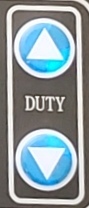 The duty cycle is the amount of time the output signal is HIGH vs LOW. If it is set to 60%, the signal will be HIGH for 60% of the time and LOW for 40% of the time.
The duty cycle is the amount of time the output signal is HIGH vs LOW. If it is set to 60%, the signal will be HIGH for 60% of the time and LOW for 40% of the time.
The duty cycle can be set over the range of 0-100% by pushing the DUTY Up / Down buttons. Holding the buttons down accelerates the duty cycle change.
Pressing the up arrow increases frequency while pressing the down arrow decreases the frequency as you would expect.
The current duty cycle is shown on the bottom half of the display with a % sign after it.
If the duty cycle is set to 100%, the output will be a constant HIGH.
If the duty cycle is set to 0%, the output will be a constant LOW.
The Frequency and Duty Cycle settings are automatically saved during a power cycle.
SERIAL CONTROL INTERFACE
 The module has a serial port which provides control over the basic functionality of the module including setting the frequency and duty cycle as well as reading back the current settings. This port is available via some solder pads on the internal board which will require some soldering to use.
The module has a serial port which provides control over the basic functionality of the module including setting the frequency and duty cycle as well as reading back the current settings. This port is available via some solder pads on the internal board which will require some soldering to use.
The serial port is 3.3V compatible, so if using with a 5V MCU, you will need to use a logic level shifter on the module RX line to avoid possible damage.
Communications use 9600 baud rate. As with any serial port, the TX/RX lines are cross-connected, so the MCU TX line connects to the module RX and the MCU RX line connects to the module TX. GND connects to the MCU ground and is not needed if the module power and ground are coming from the MCU.
The communications protocol is very basic as described below.
Setting Frequency
Fxxx = Set Frequency
To set the frequency you send the data in the same format that it is displayed on the LCD proceeded by an upper case ‘F’.
‘F100‘ = Frequency set to 100Hz
‘F1.00‘ = Frequency set to 1kHz
‘F10.0‘ = Frequency set to 10kHz
‘F1.0.0‘ = Frequency set to 100kHz
The module responds with ‘DOWN‘ if the command was understood and ‘FAIL or FALL‘ if it wasn’t, such as if the command was formatted incorrectly.
Setting Duty Cycle
Dxxx = Set Duty Cycle
To set the duty cycle, you send the desired duty cycle preceeded by an upper case ‘D’.
‘D050‘ = Duty cycle set to 50%
Reading Current Settings
To read the current settings, you send a lower case ‘read‘.
The module will respond with the frequency and duty cycle like this:
read D050 F500
MODULE CONNECTIONS
The connections to the module are straightforward with power on the upper left side, serial connections on lower left side and PWM output on the right side.
Note that the VIN+, VIN-, PWM and PWM GND connections have two connection points each. These are all connected internally, so only 1 pin of each needs to be connected. The grounds are also all in common.
- V+= Power 3.3 to 30V
- V- = Ground
- PWM = PWM Output
- GND = PWM Ground
Serial Port (labeled on backside of board)
- GND = Serial Ground
- TXD = Transmit Data out of the module. Connects to MCU RXD
- RXD = Receive Data into the module. Connects to MCU TXD
OUR EVALUATION RESULTS:
These modules have a decent price/performance ratio and have good potential for embedding into a number of different applications.
The LCD screen has a downward viewing angle. This works well when mounted in a horizontal orientation where you are viewing the screen at a bit on an angel from the button side of the module or if viewing the module straight on. The screen is not viewable at a downward angle.
Output Drive Limitations
The most likely issue to run into with these modules is trying to drive too large a load and have the output amplitude decrease too much due to the voltage drop through the 1K resistor R2. This resistor is selected to provide safe operation over the wide input voltage range. At 30V, it can pass 30mA and dissipate up to 0.9W which is why it is a physically large resistor.
For driving a logic input, this is not an issue since the current requirements are small, but if you are trying to get a little more drive from it without having to resort to hanging a MOSFET on the output there are some things you can do.
For a dedicated application where you know what voltage you will be using it with, such as 5V, R2 can be replaced or paralleled with a lower value resistor to increase the current handling capability and decrease the voltage drop through it.
The maximum current limitation depends on the current capability of the small transistor which is typically a MMBT3904 that can handle up to 200mA max continuous but is best kept down around 100mA to be on the safe side. A 50 ohm 1/2W resistor would work in this case to provide up to 100mA of drive at 5V.
To really boost the output, you can hang something like the High-Power Dual MOSFET module on the output.
Output Accuracy
The accuracy is pretty good. On a sample basis we measured the following.
- 100Hz / 50% duty cycle measured 100.54Hz with 50.07% / 49.93% duty cycle
- 1kHz / 50% duty cycle measured 1.01kHz with 49.90% / 50.10% duty cycle
- 10kHz / 50% duty cycle measured 10.05kHz with 48.98% / 51.02% duty cycle
- 150kHz / 50% duty cycle measured 151.72kHz with 35.59% / 54.41% duty cycle
At higher frequencies over about 10kHz, the duty cycle starts to decrease as the frequency increases.
Below are some O’scope waveform captures showing typical performance at these same frequencies.
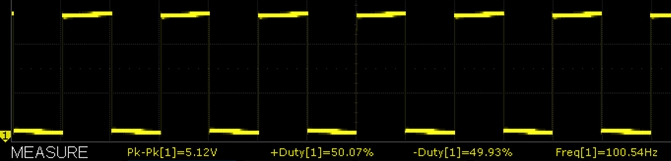
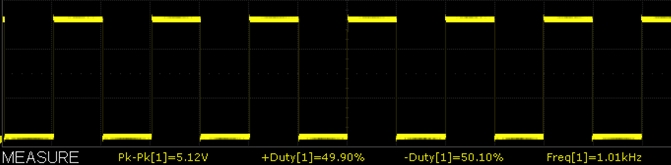
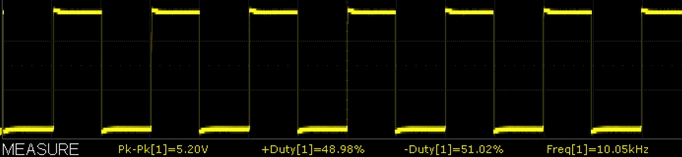
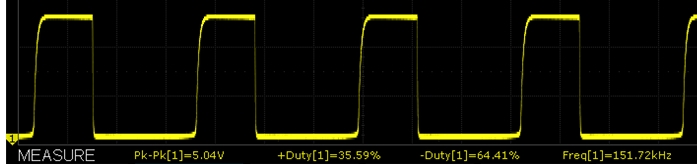
Example Using the PWM Signal Generator Serial Control Interface
To use the serial port, you will need to pop the case open, remove the board and solder a header or wires to the serial port solder pads.
The program below is very simple and just passes characters between your computer and a MCU such as a Mega 2560 or Uno board which then passes the characters to and from the PWM module.
It uses SoftSerial to provide the serial port for the XY-LPW Module so that it will work with any MCU even if it only has one serial port. We are using pins 10 & 11 for the softserial port so that it will work with the Uno and most Arduino boards.
Connect the module RXD to the MCU pin 11 and the module TXD to MCU pin 10
Connect V+ to the MCU 5V and V- to the MCU ground. The V- and serial port grounds are connected together on the board, so only one needs to be connected.
Note that the module RXD pin needs to have the incoming signal level shifted from 5V down to 3.3V to avoid possible damage. This can be done with a logic level shifter or a simple resistor voltage divider network.
Once the program is downloaded, open the Serial Monitor Window and ensure it is set for 9600 baud and also select ‘No Line Ending‘ or else the module will not recognize the command that you are sending it.
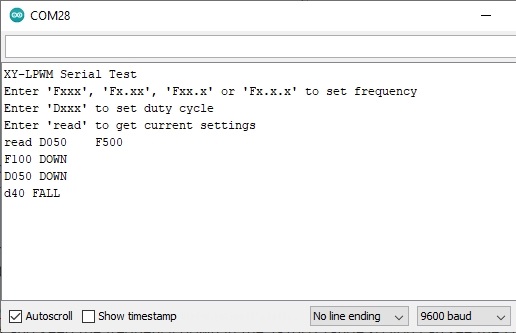 You can type the command that you want to send to the module in the upper window and see what the module module responds with in the main window. The MCU echos the command it receives followed by the response of the PWM module.
You can type the command that you want to send to the module in the upper window and see what the module module responds with in the main window. The MCU echos the command it receives followed by the response of the PWM module.
Valid Commands:
- Fxxx, Fx.xx, Fxx.x or Fx.x.x = Set the frequency
- Dxxx = Set the duty cycle
- read = Read current settings
Note that commands to set the frequency like F100 or duty cycle like D050 must be uppercase. To read the current settings the read command must be lowercase for no apparent reason whatsoever. Press enter to send the command.
An example output is shown here to the right and you should see the LCD display update with the new values. In this case the commands typed in and sent were read F100, D050, d40 (invalid command).
To see what the actual PWM output is doing, you will need an O’scope or frequency counter. Alternatively you can wire an LED with a 1K series resistor across the PWM output and keep the frequency down in the 1-10Hz range so you can see the LED flash rate change. Be sure to keep the series resistor value fairly high to avoid accidentally overloading the PWM output.
PWM Signal Generator Control Test Program
/* Simple program to exercise the PWM Module serial port Uses hardware serial to talk to the host computer and software serial for communication with the LPWM for compatibility with any MCU Connections MCU 5V to module V+ MCU GND to module V- MCU D11 to module RXD using a logic level shifter or voltage divider MCU D10 to module TXD When a command is entered in the Serial Monitor on the computer, the MCU will relay it to the LPWM module and echo it to the Serial Monitor window. Note that frequency and duty cycle are upper case i.e. 'F100' or 'D050' The 'read' query on the other hand is lower case. Ensure that Serial Monitor Window is set for 9600 and 'No line ending' Any characters returned from the module will be displayed in the Serial Monitor Window. Uses Softserial.h library. Can use hardware serial port if MCU supports it */ #include <SoftwareSerial.h> SoftwareSerial SoftSerial(10, 11); // RX | TX pins. Can be reassigned if needed const long BAUDRATE = 9600; // Baud rate of the PWM module char c = ' '; // Character being transmitted //=============================================================================== // Initialization //=============================================================================== void setup() { SoftSerial.begin(BAUDRATE); // Init soft serial object Serial.begin(9600); // Init hardware serial Serial.println("LPWM Serial Test"); Serial.println("Enter 'Fxxx', 'Fx.xx', 'Fxx.x' or 'Fx.x.x' to set frequency"); Serial.println("Enter 'Dxxx' to set duty cycle"); Serial.println("Enter 'read' to get current settings"); } //=============================================================================== // Main //=============================================================================== void loop() { // Watch for any characters returned from module if (SoftSerial.available()) { c = SoftSerial.read(); if (c=='F' || c=='D') Serial.write(' '); // Add space between commands Serial.write(c); } // Read char from the Serial Monitor and send to the XY-LPWM module if (Serial.available()) { c = Serial.read(); SoftSerial.write(c); Serial.write(c); // Echo character typed to serial monitor window } }
BEFORE THEY ARE SHIPPED, THESE MODULES ARE:
- Inspected
- Module basic functionality verified.
- Packaged in a resealable ESD bag for protection and easy storage.
Notes:
- The module may have solder flux on the pins of the LCD module if you take it out of the case. It is not recommended to clean as the cleaning fluid can easily get under the LCD module where it will be optically visible as a blotchiness in the backlighting and it can be difficult or impossible to remove.
TECHNICAL SPECIFICATIONS
| Operational Ratings | ||
| Vcc | Range | 3.3 – 30V (3.3 or 5V typical) |
| Frequency | Specified Range | 0 – 150kHz |
| Duty Cycle | 0 – 100% | |
| PWM Pulse Amplitude | Same as V+ | |
| Dimensions | W x H x D | 79 x 42 x 26mm (3.11 x 1.65 x 1.0″) |
| Panel Opening W x H | 75 x 39 x 26mm (2.95 x 1.54″) | |
| Datasheets | Nuvoton microcontroller | N76E003 |
| ST Micro microcontroller | STM8S003F3 | |
| Holtek LCD controller | HT1621 |